WordPress 2.0 is here. As one of the best (if not THE best) blogging platforms around, this upgrade has been eagerly awaited by the entire WordPress and technology community. It should be a moment of celebration. Volunteers have devoted thousands of hours to making it the best it can be. All that collaborative work is one of the glories of the WordPress system. Given all that, I’m sorry if this sounds churlish but…I must say I’m underwhelmed.
I’ve just upgraded from WP 1.5.3 to the latest version 2.0. I’m not technically proficient enough to understand the ins and outs of why portions of the new installation were coded as they were. There may be perfectly good reasons why the WP team chose to design a feature one way and not another. All I am doing here is describing how the features work for me and why I wish particular features could be tweaked for future versions.
Also, I should point out that this post is NOT an exhaustive or comprehensive look at 2.0. It’s a look at 2.0 the way I use it here. I don’t necessarily take full advantage of everything WP 2.0 has to offer and there may be plenty of other great features I’m less aware of because I don’t use them.
What I Like About 2.0
But before I do that, I think it’s always good to start with the positive so let me say what I like about 2.0. First, the Preview screen is a vast improvement over the previous version. It allows you to see the post fully formatted the way it will display on your blog page. It also allows you to toggle through the Preview box to see the entire post. This is a much more compact way to view it; while the previous version took up lots of space because it displayed the entire post on the edit page.
It’s great to have the File Upload feature included within the editing interface rather than separate from it as it was in previous WP versions. It was so annoying to have to use your Back button to get back to your post edit box after uploading a file the old way.
It’s also great to have collapsible boxes on the editing page for Categories, Post Status, Trackbacks, etc.) rather than displaying all the options for each of these features on the page. Again, it makes for a much more compact graphical interface.
I also like the Preview button next to the Write Post box which allows you to navigate directly to the Preview box without having to scroll down to it. The Edit button next to the Preview box allows you to do the reverse very smoothly and efficiently.
And finally, WordPress regardless of the carping that follows is still the best blogging platform I’ve come across (and I came to it after stints with Blogger and Typepad). It’s just that it could be even better.
2.0: Room for Improvement
I want to clarify that what follows is meant to be constructive. I want to let others know what I think needs changing or improvement in the hopes of making the platform more congenial to my needs (and what I imagine would be the needs of other users as well). So here goes.
WYSIWYG editor:
If you do a lot of coding within your posts (say, displaying images or posting music files), the new editor may turn out to be more trouble than it’s worth. As Carthik Sharma told me, it’s basically designed for people whose blogs are mostly or all text.
There is no toggle switch allowing editing mode change from WYSIWYG to HTML. There IS an HTML javascript pop up box which allows html editing, but it doesn’t work well or smoothly. I’ve had the html box twist and torture code I’ve attempted to insert into a post. And with the Adsense Deluxe plugin, you simply cannot insert the Adsense tag into a post with either WYSIWYG or HTML. You have to insert it manually which sort of goes against the grain of what plugins were meant to do. The Codex does not list Adsense Deluxe as a problematic plugin with v. 2.0 (I added it myself to Codex under “Compatible” though it really should say ‘partially compatible’ since it only works in full HTML mode). I’ve written to the plugin author about the issue but not heard back from him/her.
The other option is to disable the WYSIWYG editor from within the Admin interface so you’re using a full html text editor. That’s my choice. It allows me to feel more in control of the editing process (though there is a greater amount of manual editing than when using WYSIWYG). But why does 2.0 force you to go to your User Profile in order to disable WYSIWYG? Why isn’t there a toggle button right in the editing interface allowing you to do so? The answer of course is that the WP team wanted to keep the buttons to a minimum so the WYSIWYG graphical interface would be simple and smooth. Understood, but I persist in my belief that these are important buttons which should be there. Someone obviously disagreed with me.
Cache:
With WP’s new cache mode activated, changes I’ve made to a post will not display (most of the time though not all the time) on the blog page after I’ve edited and saved them. Also, Post Preview mode doesn’t refresh (even though Carthik Sharma tells me that the cache shouldn’t have anything to do with the internal admin interface). When I edit a post and save the changes, I cannot see the new changes in the Preview screen. I can’t say whether Carthik is right (he usually is in my experience) or not. But when I disabled the cache function, the Preview screen began updating properly. Kafkaesqui published a workaround which allows you to disable the cache feature by changing code on wp-config.php. I’d like to see a button somewhere in the admin interface which allows you to do the same thing.
Since cacheing is most useful for bloggers with extremely high site traffic, I’m not sure why this new feature was added as a default since many of us, perhaps most, have moderate to low traffic levels and probably don’t need a turbocharged cache engine under our hoods.
Post Status:
If you use Firefox 1.5 you may find that Post Status reverts from Publish to Private without being reset by user. When this happens, if you don’t notice your post has reverted to Private, then it will be inaccessible to the public until you notice this and change it. This is a scary thought for those of us who want our posts always available to the public. Other Firefox users have posted here with the same experience as mine.
Why does the upload default to a thumbnail in generating display code? Why is there no option to display the image’s original dimensions? And why can’t you customize the thumb size as you could in the previous upload feature? One thumb size fits all just doesn’t work? As of now, and please correct me if I’m wrong about this or anything else I’ve written here), you have to manually change the “width” and “height” specs from thumb to original size if you want to display the original size. You CAN designate the editor to insert the original sized image file in the post box, but it will still insert the thumbnail’s dimensions in the code. Why is that? It makes no sense to me. Also, this feature uploads files by default to a special Uploads folder. If you’ve previously been using another folder to upload files and want to maintain this folderpath with new uploads, you’re out of luck (again, please correct me if I’m wrong). I don’t understand why there isn’t a setting allowing you to customize the folder to which files are uploaded.
I looked in vain for a Codex article explaining how this feature worked. If there is one, I hope someone will let me know.
Post Slug:
In previous versions, a post slug was created only when the post was published. As long as the post was in Draft mode, no slug was created. In 2.0, if you save a post in Draft without giving it a title, WP automatically creates a numerical slug, even if you’re permalink structure doesn’t call for a numerical post ID. If this happens, you must first notice the numerical slug and then rename the slug to fit your chosen structure (in my case date/post name).
I’d been using a date-postname permalink structure along with .htaccess rules for permalink redirection. My .htaccess was not writeable. After I upgraded, I noticed that my permalink settings were changed without my doing so. The very first post I created after upgrading used a postID format (which I did not want). All previous posts which used the previous permalink structure displayed error messages when I tried to access them. The Permalinks screen had the permalink structure set to custom like so:
/%year%/%monthnum%/%day%/%postname%/
But given this custom structure, I couldn’t figure out why it was reverting to the default PostID format in publishing the post. The screen also told me my .htaccess file was not writeable. So I changed the CHMOD permissions and made it writeable. I also changed the permalink structure back to what I wanted. Everything then went back to normal. This gave me a big scare but only briefly–no one wants to see their permalinks broken.
This is a great plugin. It worked perfectly with v. 1.5.3. And it works pretty well in v. 2.0. But for some reason, when I open the post “Write” page it generates the following code to the tag field:
[code lang=”php”]
I wish I knew why it did that.
Owen Winkler courageously asks WP users why they’re not yet upgrading to 2.0 here. If anyone reading this shares my feelings about 2.0 you might want to let him know (nicely of course).







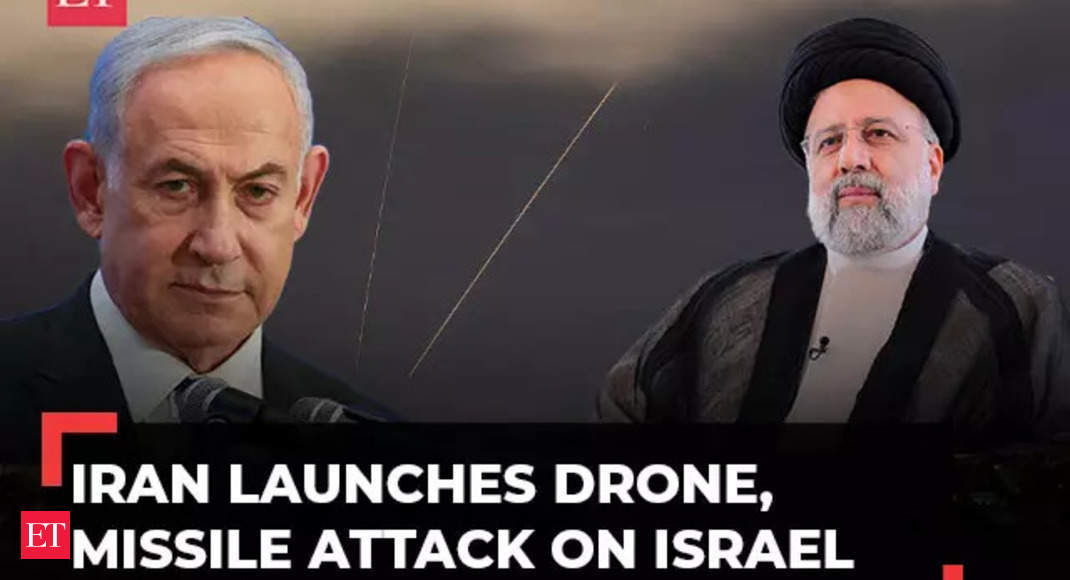


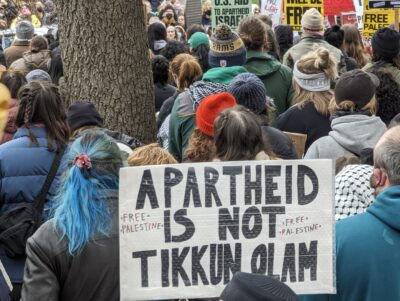
I started only recently. I have the same problem with images. What is the point to resize them before uploading, when the result is always the size of thumbnail? When increasing the size in the blog space it gets out of focus.
And I was hoping that this was only because I hadn’t sused it out yet. What disappointment.
Vida: If you right click on the uploaded image you will see a list of options. By clicking on the top one you will change the default thumbnail size to original size. Then if you insert the image into your ttext box it will be the original size. Try that & see if it helps.