Did you know if you are an advanced template user you can only create a new Typelist using code (but not using the standard Typelist configuration listed in the TP site)? I find it baffling that this is not spelled out more clearly in the documentation onsite. I thought I could go to Your Typelists and create one that way. Actually, TP lets you do this but it doesn’t tell you (at least I don’t see this written anywhere) that the Typelist won’t appear in an advanced template. This software behavior complicates access to one of TP’s best features. Why doesn’t TP explain to an advanced template user precisely how to create a new Typelist (it does seem tricky at first) while continuing to use the advanced template?
Here are two options:
1. Adding code to your advanced template sidebar:
<!–#include virtual=”/lists/YOUR_LIST_NAME/module.inc”–> (thanks Authentic Geek).
Likewise, if you want to remove a Typelist from an advanced template (without rebuilding it) you should remove the above code for the list you wish to remove.
Belcalan adds:
If you change the name of your list the name of the include file does not change, so if you then changed the list to Music I Like you don’t have to go in and change your template.
The drawback to this option is that your Include file will always have the original name of the Typelist. If you change it later, you must remember not to change the Include file to reflect the name change. This will cause the Typelist not to display.
3. For me, it was easier to add the new Typelist to a standard template, convert it to advanced and then apply the new advanced template so that it was the one used to publish my blog. You can do the same to remove a Typelist (remove the Typelist item in standard template and reconvert to advanced).
Brenna tells me that new Advanced Template tags are coming which will streamline the use of Typelists. We can’t wait!






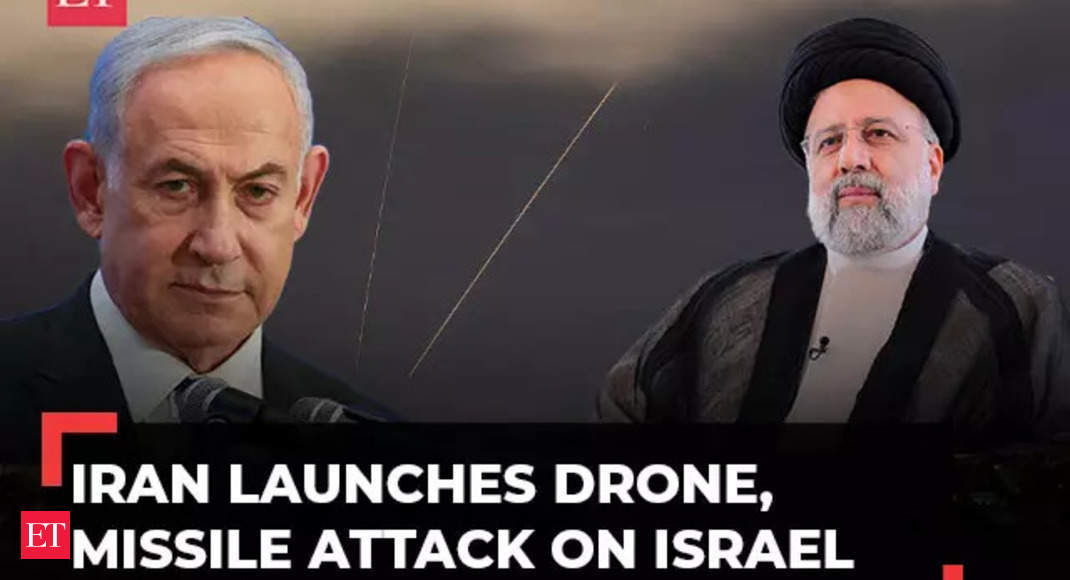
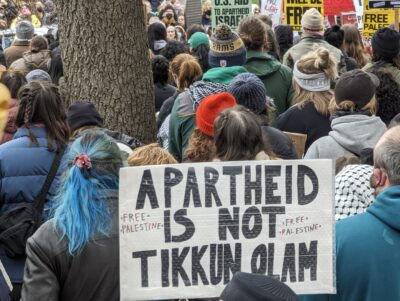
You’ve simply got to edit your sidebar template to include your typelist of choice…
i.e.:
<!–#include virtual=”/lists/YOUR_LIST_NAME/module.inc”–>